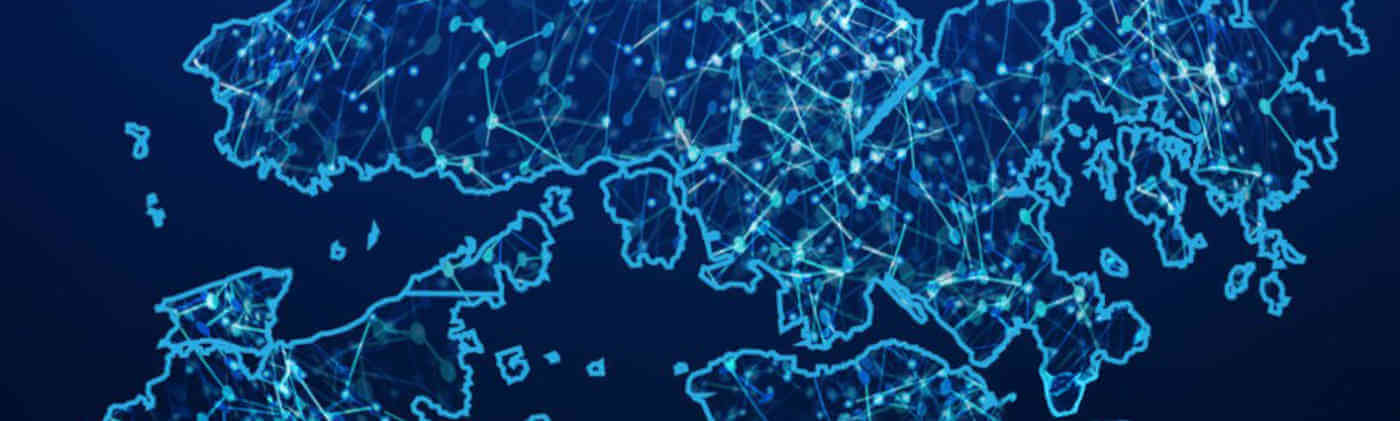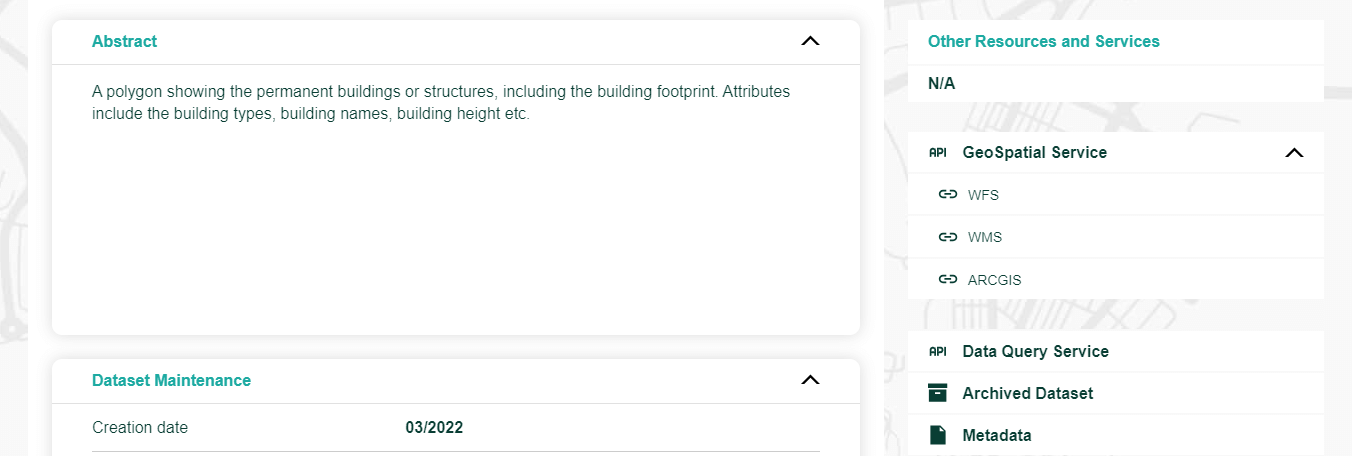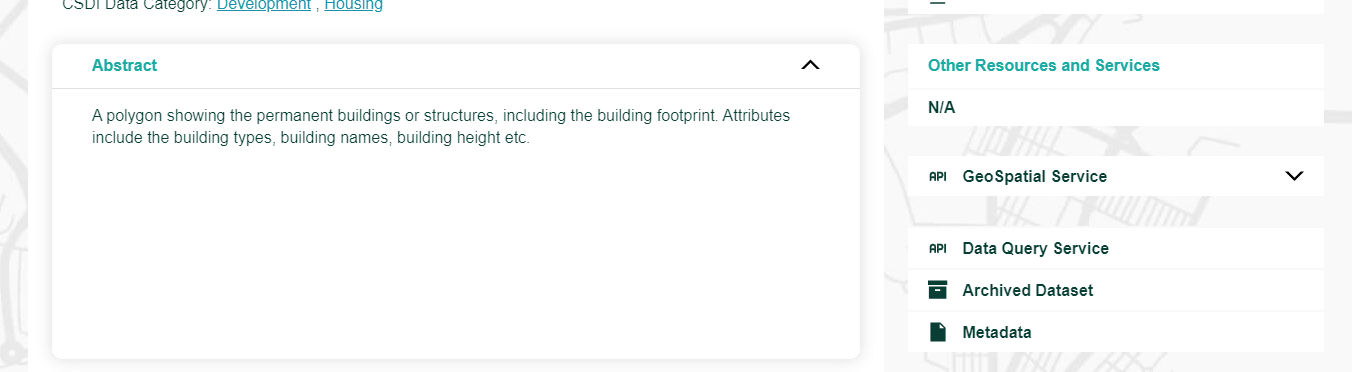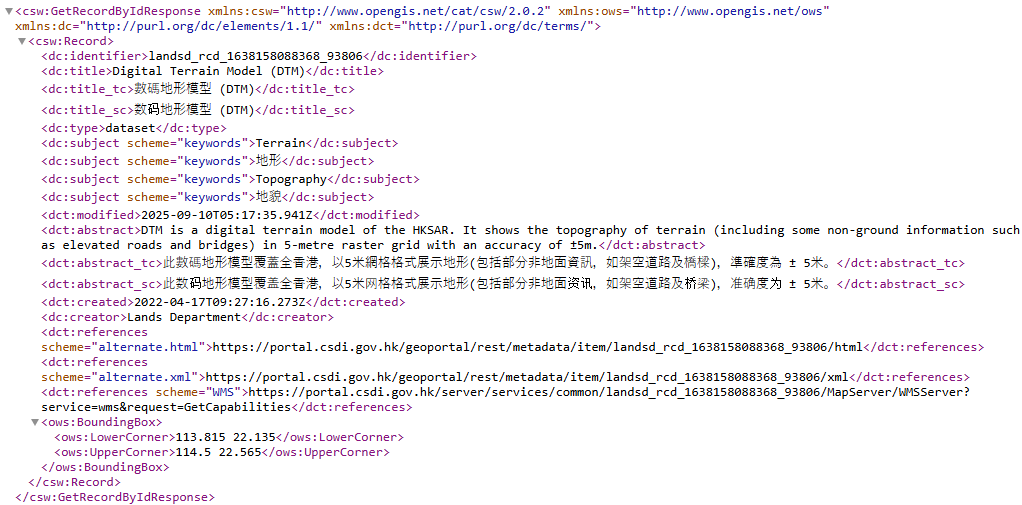What are GeoSpatial Services?
GeoSpatial Services are application development or programming interfaces for users and developers to utilize the datasets provided on Common Spatial Data Infrastructure (CSDI) Portal in developing relevant application or programs for users in different aspects. The CSDI Portal currently supports OGC WFS, OGC WMS, and ArcGIS REST API.
What are OGC WFS, OGC WMS and ArcGIS REST API?
OGC WFS and OGC WMS both follow the standards set by the Open Geospatial Consortium (OGC), an international standards organization that promotes and develops open standards for geospatial data and services.
With OGC WFS, users can access vector data and perform various operations, such as querying, filtering, and data retrieval.
With OGC WMS, users can access map images and display them in their web browser or desktop GIS software.
ArcGIS REST API is similar to OGC WFS, which provides service using ESRI structure.
How do I access OGC WFS, OGC WMS and ArcGIS REST API on CSDI Portal?
To access the OGC WFS, OGC WMS and ArcGIS REST API, simply navigate to Dataset Detail Page of an dataset and click GeoSpatial Service under Other Resources and Services Section. Select and click the service link (OGC WFS/OGC WMS/ARCGIS) you wish to use and it will be copied automatically.
How do I customize my OGC WFS/OGC WMS/ArcGIS REST API request based on the copied URL?
Please select OGC WFS/OGC WMS/ArcGIS REST API for details:
OGC WFS URL Format
https://[OGC WFS URL]?[SERVICE]&[VERSION]&[REQUEST]&[TYPENAME]&[OUTPUTFORMAT]&[SRSNAME]&[BBOX]&[COUNT]OGC WFS Query Parameters
# Optional Parameters
Sample Source Code and Preview
How do I work with the data returned by a OGC WFS/OGC WMS/ArcGIS REST API request?
You can work with the data returned by a OGC WFS/OGC WMS/ArcGIS REST API request using a compatible software tool, such as a GIS or web mapping application. You can also use a variety of analysis and visualization tools to explore and analyze the data further.
You can refer to the following page for instructions on how to add and visualize OGC WFS, OGC WMS data in QGIS.
Where can I find documentation and tutorials for using OGC WFS, OGC WMS and ArcGIS REST API?
You can use the information and sample source code on this page as a reference while using OGC WFS, OGC WMS and ArcGIS REST API. For further technical information on OGC WFS, OGC WMS and ArcGIS REST API, you may make reference to the following web links.
OGC Standard - Web Feature Service (WFS)
OGC Standard - Web Map Service (WMS)
ArcGIS REST API
You may also see following technical guides.
OGC e-Learning - Data Access Standards WFS
OGC e-Learning - Visualization Standards WMS
ESRI - Communicating with a WFS service in a web browser
ESRI - Communicating with a WMS service in a web browser
ESRI - Feature service